Buttons

-
1 Rider Screen Button
-
2 Map Button
-
3 Device Manager Button
-
4 Settings Button
-
5 Audio Button
-
6 Volume Decrease Button
-
7 Volume Increase Button
| Button | Description | Function |
|---|---|---|
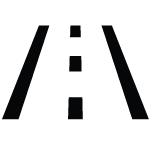
|
Rider Screen Button | Press the Rider Screen button to access the Rider Screens and use split screen views. |

|
Navigation Button | Press the Navigation button for navigation (if equipped) and to manage your saved routes and destinations. |
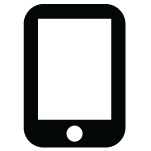
|
Device Manager Button | Press the Device Manager button to sync your display with a Bluetooth-enabled device, such as a smartphone or headset. |
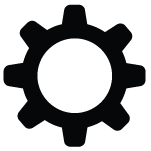
|
Settings Button | Press and release the Settings button to enter the Settings screen. |
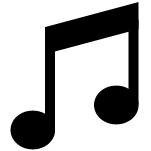
|
Audio Button | Press the Audio button to access the radio and audio from Bluetooth- and USB-connected devices. |
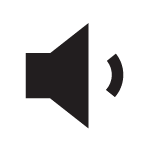
|
Volume Decrease Button | Press the Volume Decrease button to lower the volume of audio through the built-in speaker system. |

|
Volume Increase Button | Press the Volume Increase button to increase the volume of audio through the built-in speaker system. |