Configure Gauge Screen
The display allows up to four customized gauge screens. All but one screen can be deleted; one will always remain as the default.
Follow the instructions below to create customized gauge screens.
-
Press the Gear Icon in the bottom right corner of the touchscreen.
-
On the right side of the configuration panel, press the Screens Tab followed by the “Add New” button.
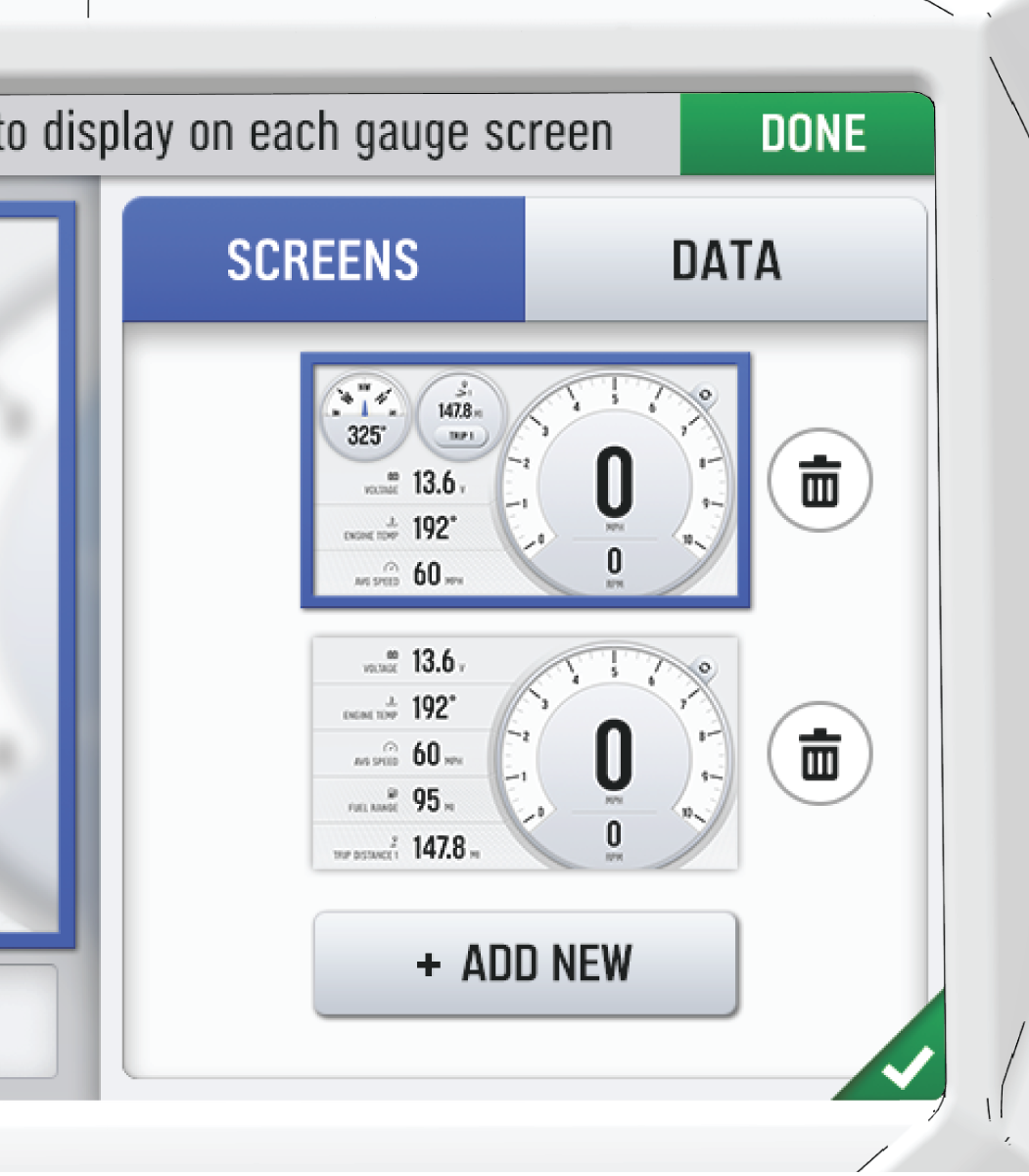
-
In the left side panel, choose a gauge layout from the three provided options.
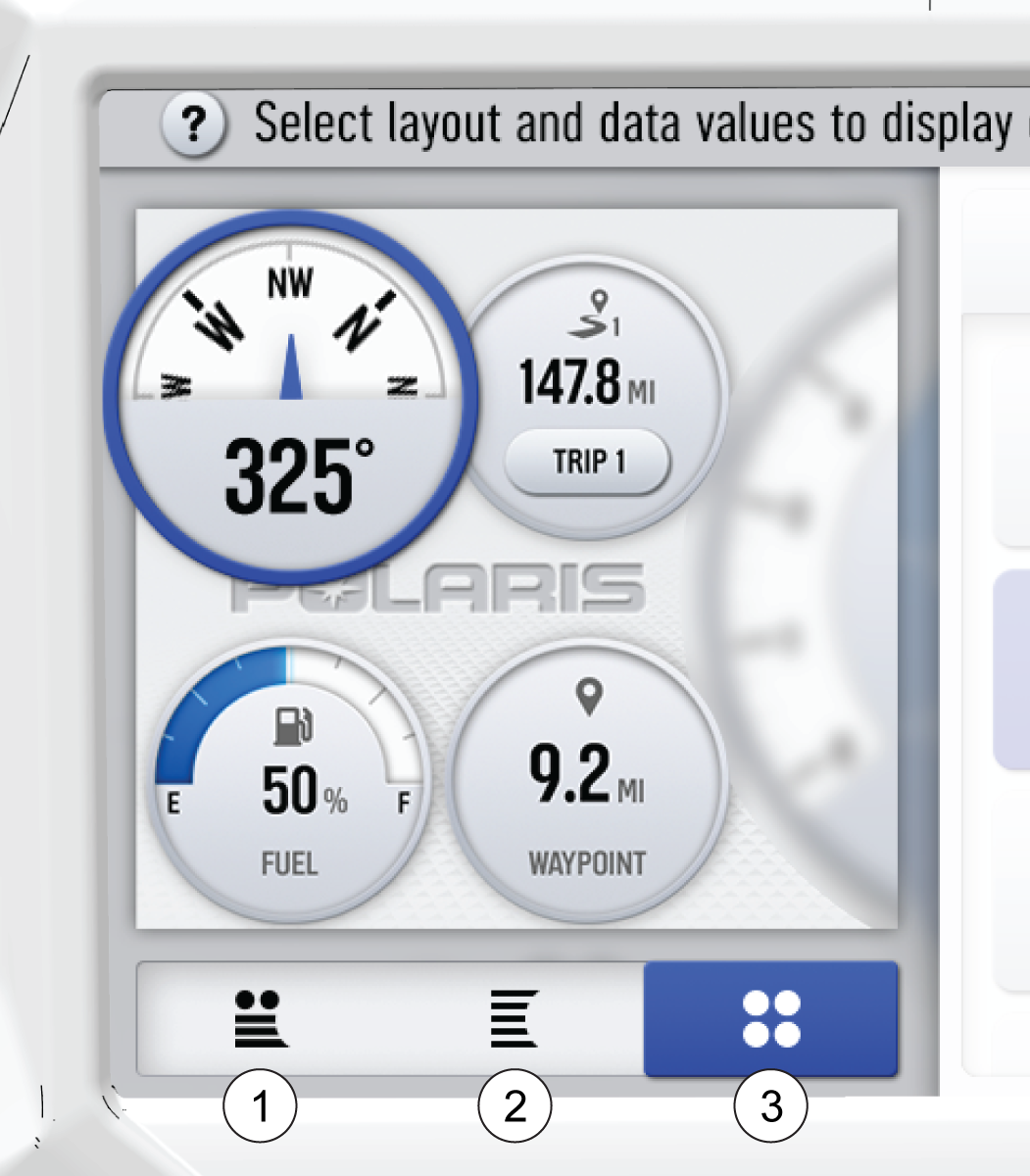
| No | Configuration | Description |
|---|---|---|
| 1 |
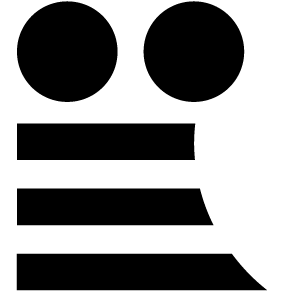
|
Two circular widgets and three linear widgets. |
| 2 |
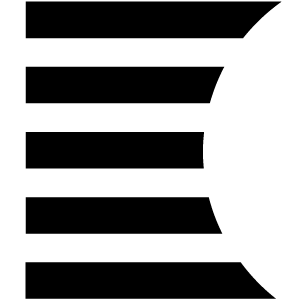
|
Five linear widgets. |
| 3 |
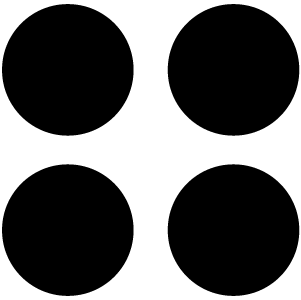
|
Four circular widgets. |
-
Select the Data Tab. Choose up to 5 widgets to display on the screen.
TIPKeep your display software up-to-date as more widget options become available. For more information, see Update Software.
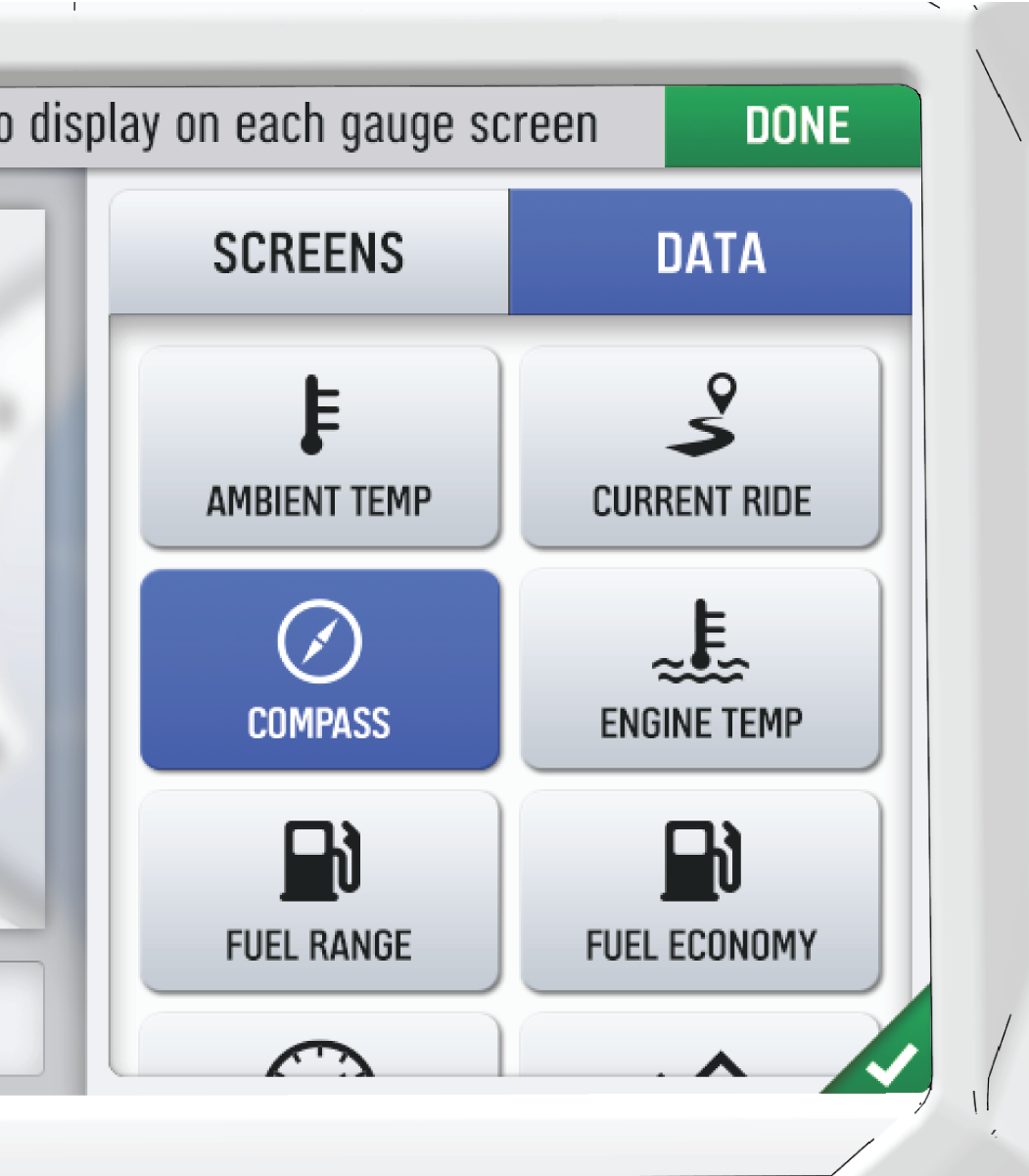
-
Reorder the widgets by pressing and holding down on the widget and sliding the widget up or down into the desired position.
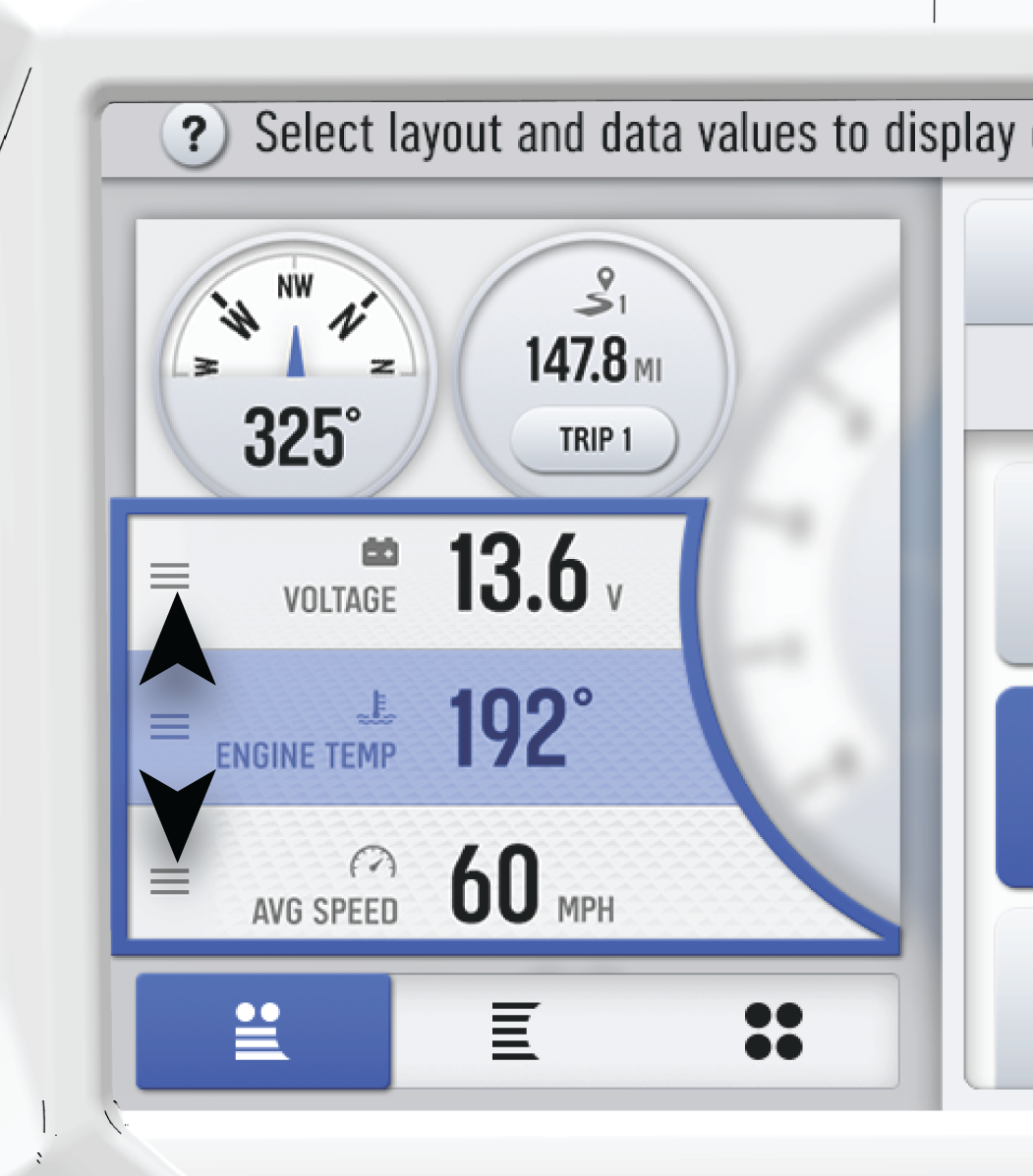
-
Click the green check mark or “Done” to close the configuration panel.